FAQ
Let’s Get Started: How To Order Customized Gear

How to Customize a Product on the Upgraded Ariat Crew Website
Getting Started
Customization requires a pre-approved logo associated with your account. If your logo is missing, please follow the steps in 'Check for an Associated Logo' before proceeding.
Step 1: Select Your Size
Select a size for the product to begin customizing. If no size is selected, the customization option will not be available. Once a size is chosen, the Customize and Add to Bag buttons will become active.
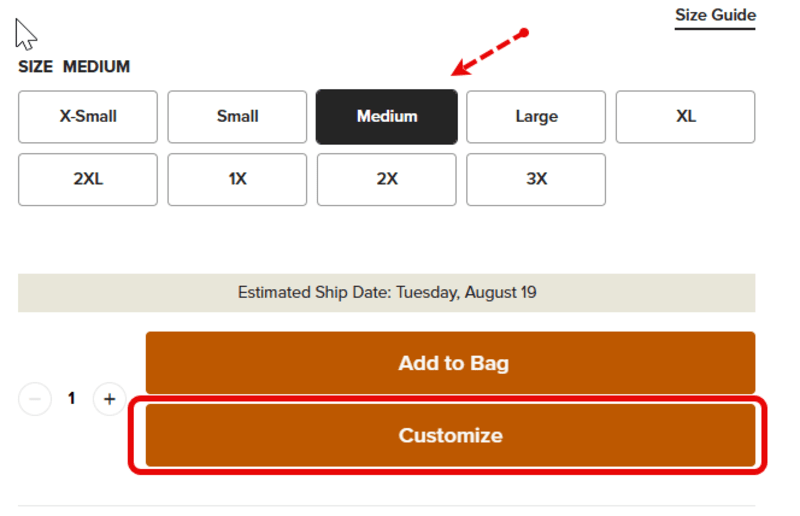
Step 2: Check for an Associated Logo
When customizing a product, if your logo does not appear, it means it has not been associated with your account. A message will prompt you to begin the logo upload process, including a link to the form to start the Logo Setup for your account.

Step 3: Contact Ariat Crew for Logo Association
Please contact Crewinfo@ariat.com to find out who your Ariat Crew sales rep is, you can also ask how to align to use your logo. Ariat Crew will not add a logo to your account without your approval. This is a required process of Ariat Crew.
Customizing a Product Using an Ariat Crew-Approved Logo
Step 1: Select the Product
Navigate to the product you want to customize. Select your size (this is required). Adjust the quantity if needed. If the product is not available, you will see a Backorder message. Note: If your selected product is on backorder, customization will begin only once stock is available.
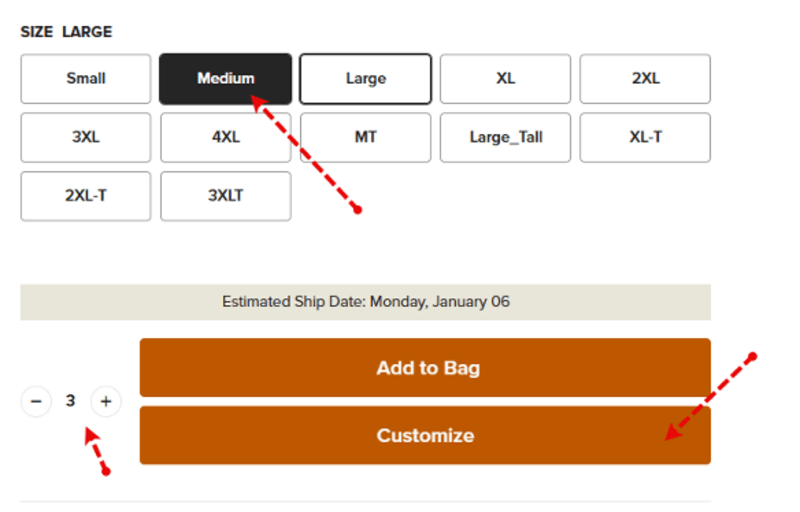
Step 2: Open Customization Options
Click “Customize” to open the customization screen. You can add a logo and/or text to the product. Logo placement options include chest, sleeve, or back, as well as the front center of beanies (availability varies by product).
Step 3: Choose Customization Location
Select one customization location at a time (e.g., chest, sleeve). If a location is not selected, the logos/text options will remain grayed out.

Step 4: Upload & Align Your Logo
Select the location where you want the logo/text to be applied. The preview on the right will update to show how your logo will appear on the product. Ensure your logo color matches the product for the best visibility. Click Save once you're satisfied with the location selection for your logo.
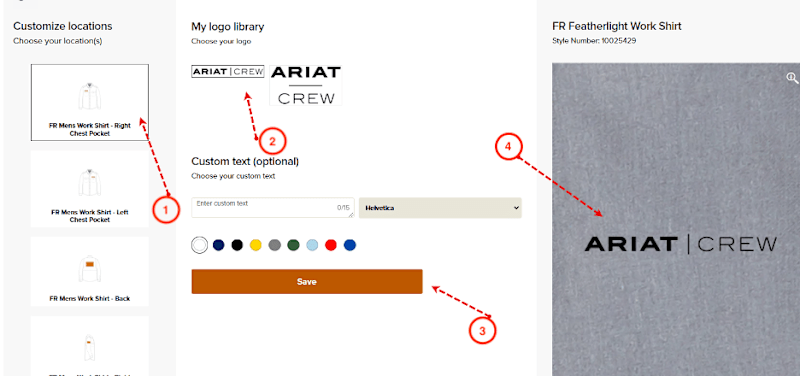
After hitting save:
- Your logo/text will appear above the color swatch.
- If adding another logo/text, select a new location and click Save.

Once a location is used, it will no longer be available on the ‘Customize locations’ selection list on the left hand side.
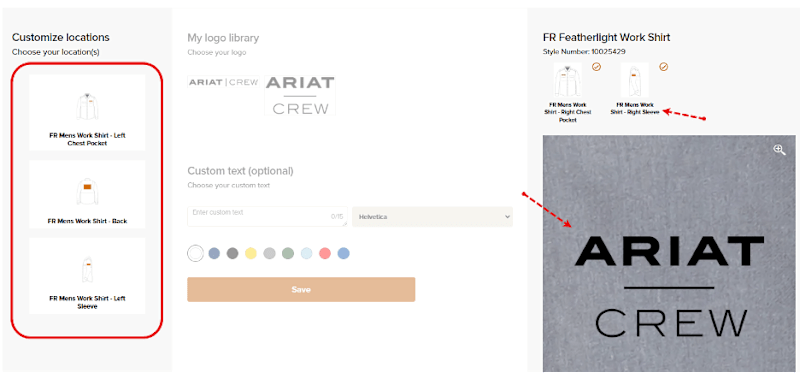
Step 5: Confirm and Add to Bag
Once you’re finished customizing, have made your customization location selection(s), scroll down and click Confirm and Add to Bag. A pop-up from your right hand side of the screen will confirm the item has been added to your cart.

If you want to keep shopping, continue browsing. Otherwise, click View Bag & Checkout.

Reviewing Your Cart
While reviewing your cart:
- You will see the style, size, and color of your selected product.
- The estimated ship date may be shown (customization will add additional processing time).
- Your customization choices (logo/text placements) will appear in the order summary section of your cart under the Customization Details.
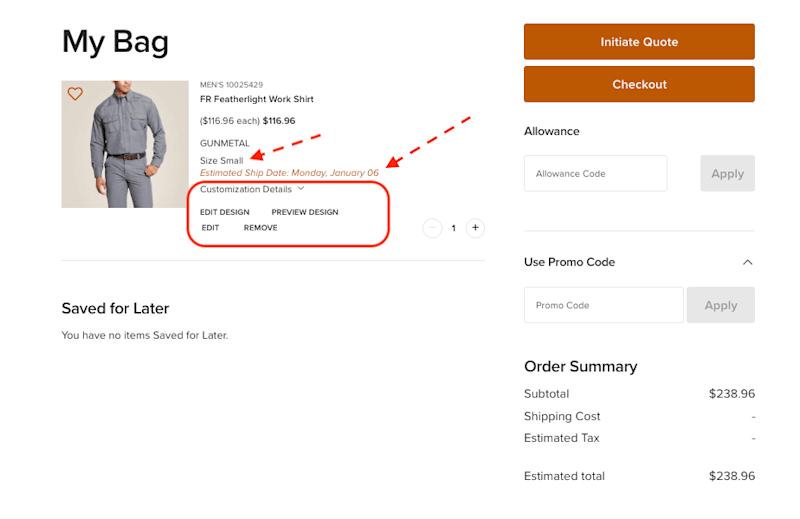
Adding Text to a Product
Step 1: Select Customization Location for Text
Follow the same steps as adding a logo. Select the text option instead of a logo. Enter up to 15 characters per line (2 lines max).
Step 2: Choose Text Style & Color
Select a font style and thread color from the available options. The live preview will update as you make selections. Thread color options are available during selection.
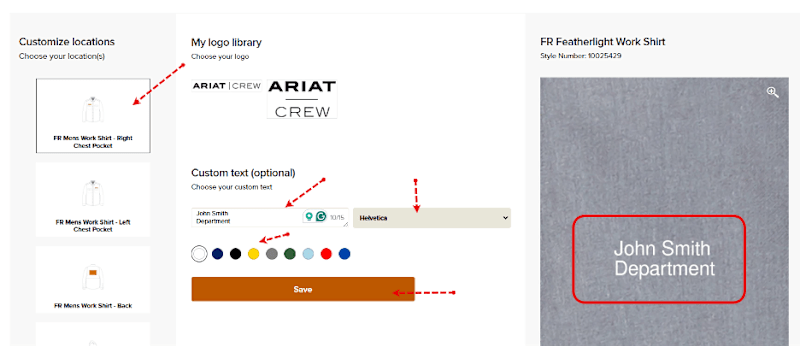
Step 3: Save & Confirm
Click Save to apply the text. Your custom text will now appear in the customization summary. Click Confirm and Add to Bag to finalize your selection.
Editing or Removing Customizations in Your Cart
- Editing an Item
In the cart, click Edit Design to make changes to logos or text. To remove a logo or text, deselect the customization area and Save. If you remove a logo and want to reapply it, you must re-add it before saving.
Insert Image Here – Showing the Edit Design feature.
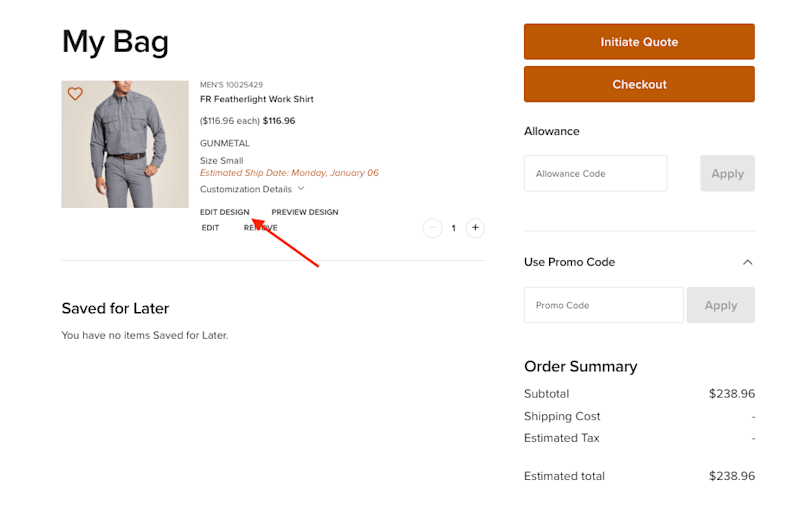
- Removing an Item
To remove an item, click Remove in your cart. Warning: This will remove the entire line item, not just a single quantity.

- Checking Out & Final Steps
After customizing, click View Bag & Checkout. Review your selected style, size, color, and estimated ship date. Once your order is placed, customization cannot be modified.
Logo Upload & Approval Process
Where do users upload their logo?
To begin the logo upload process, fill out the form here.
What happens after you fill out our Logo Setup Form?
A member of the Ariat Crew team will contact you to finalize your logo setup so you can start placing orders.
How long does approval take?
Approval times vary based on the uniqueness of each logo and account setup.
Can users track the status of their logo?
At this time, tracking is not available. We recommend reaching out to your Ariat Crew sales representative for updates on your logo’s approval status.
What happens after approval?
Once approved, your logo will be permanently stored in your account for future orders. First-time orders usually have two steps: setting up the logo and then applying the logo to product. Logo setup varies; order processing takes approximately two weeks. Repeat orders are generally shipped in 7-10 business days.
We offer embroidery services
We offer high-quality embroidery services, including digitization and computerized embroidery. We take the time with each step to ensure that you get the quality you deserve. Ariat Crew currently does not offer screen printing services.
Setting up your logo for embroidery services
Begin the logo setup process by uploading your logo here, fill out all of the required details and submit the form for an Ariat Crew representative to review. Logo setup usually takes 3 to 4 business days to complete. Logo files in PNG, GIF, TIF, JPG, BMP, and PDF formats are all acceptable. * We recommend creating a light color design for darker products and a dark color design for lighter products. We offer Non-Flame Resistant and Flame Resistant threads to ensure that the colors in your logo appear as you want them while also meeting safety standards. All uploaded logos will be scaled to the maximum width and height of the available embroidery location. The maximum chest and sleeve width is 3.5 inches. Please keep in mind that to meet maximum width and height requirements, small lettering within logos may be forfeited.
Once your first order is completed, your uploaded logo will be saved to your account for future orders.
As part of the order process, we'll send an electronic sample of your sewn out for your approval.
APPLYING LOGO TO PRODUCT
Video coming soon.
Logo application fees:
- Chest/Sleeve: $8.00
- Full Back: $30.00
- Text: $7.00 per line
Setup fees are a one-time charge. Once your logo has been digitized and approved, it will be saved to your account for future orders.
MAKING CHANGES TO AN ORDER WITH CUSTOMIZATION
To make sure that your customization is just right, we require approval of logo prior to uploading logo to your account for application to products and garments. Once an order has been placed and starts to move through the fulfillment process, we are unable make any changes. We apologize but you are unable to return customized product. Please view our terms and conditions.
*By placing a custom order, you certify that you have the lawful right to use all text and content submitted in your order and to authorize Ariat to copy, print and use the text and content to customize the product in the quantities requested in your order.
